Here are two more free text to speech options I have recently learned about:
1) SpeakIt! is an extension for the Google Chrome browser that will read text online in your browser. It will read from webpages, emails, and most text you can highlight and right mouse click on. It is free, easy to install through the Chrome Web Store, and offers a pretty good voice for the money (did I mention it's FREE!). My only complaint is that it doesn't highlight words as it reads, but it still works great for a free tool. Click here for more info.
2) WordTalk is a free Plug-in for Microsoft Word. It will read text aloud in a Word document and highlight the text as it goes. (I have blogged about the Speak tool already built into Microsoft word before, but I like WordTalk better because the Microsoft Speak tool doesn't highlight words as it goes.) It offers lots of different options to read (by selection, sentence, paragraph, etc.) and even has a nifty talking spell checker and thesaurus. This is a program you will have to download and install from the website, and you need to make sure to download the version that is compatible with your version of Word. Once downloaded and installed, it shows up as an extra toolbar option at the to of the program screen. Click here for more information.
I hope these resources help. With the scarcity of money nowadays, it is always nice to have access to effective free tools. Please let me know if the comments if you have a favorite tool we haven't mentioned yet!
This blog shares information about Assistive Technology (AT) and Alternative/Augmentative Communication (AAC). This blog is written by education professionals working in Cache Valley, Utah, and does not attempt to speak for any particular education organization.
Friday, October 10, 2014
Friday, September 19, 2014
iOS 8 Checklist and Resources
Apple has released iOS 8, the new version of their mobile operating system that runs on iPads, iPods, and iPhones. I just wanted to post some quick links to some good documents from the Ablenet website about new features in iOS 8 that might affect people with disabilities. I have also posted a good checklist to look at before you make the decision to upgrade or stick with iOS 7 for a little while longer.
Click the links below:
iOS 8 New Accessibility Features
iOS 8 Upgrade Checklist
Thanks for reading!
Click the links below:
iOS 8 New Accessibility Features
iOS 8 Upgrade Checklist
Thanks for reading!
Thursday, March 13, 2014
Easy Emergent Writing Template in PowerPoint
A few weeks ago, our AT team conducted a training for teachers of preschool and elementary school-aged students with moderate and severe disabilities. We discussed ways to give students with more complex learning needs opportunities to write as part of a balanced literacy curriculum. Every proficient writer has become that way by progressing through the various developmental stages of emergent writing, including drawing, scribbling, invented spelling, etc. In our presentation, we discussed the importance of giving students with disabilities the opportunity to move through these early writing stages. We also discussed how students with more severe disabilities often need to use an alternative pencil to do so.
As an outgrowth of that training and discussions we have had with some of the teachers at the training, we have developed a simple Early Writing Template using Microsoft PowerPoint. This template is designed to allow students who can access a standard keyboard, adapted keyboard, or onscreen keyboard to produce a meaningful piece of writing that can be saved and shared. You can access the template by clicking here. (Note: You will have to download the PowerPoint file from Google docs to get the formatting. You won't see anything if you just look at the Google docs version.)
Here is a picture of the template:
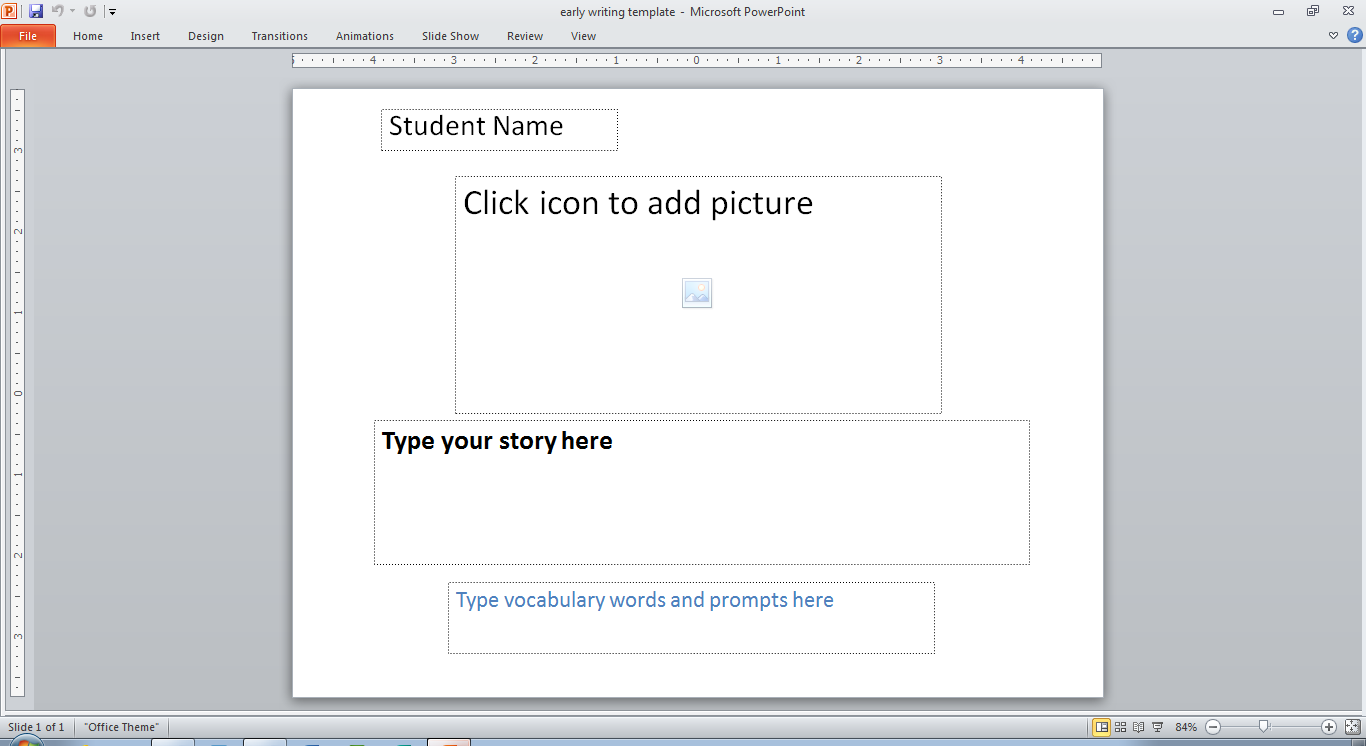 Using the template is a simple 4 step (or less) process:
Using the template is a simple 4 step (or less) process:
Thanks and happy writing!
As an outgrowth of that training and discussions we have had with some of the teachers at the training, we have developed a simple Early Writing Template using Microsoft PowerPoint. This template is designed to allow students who can access a standard keyboard, adapted keyboard, or onscreen keyboard to produce a meaningful piece of writing that can be saved and shared. You can access the template by clicking here. (Note: You will have to download the PowerPoint file from Google docs to get the formatting. You won't see anything if you just look at the Google docs version.)
Here is a picture of the template:
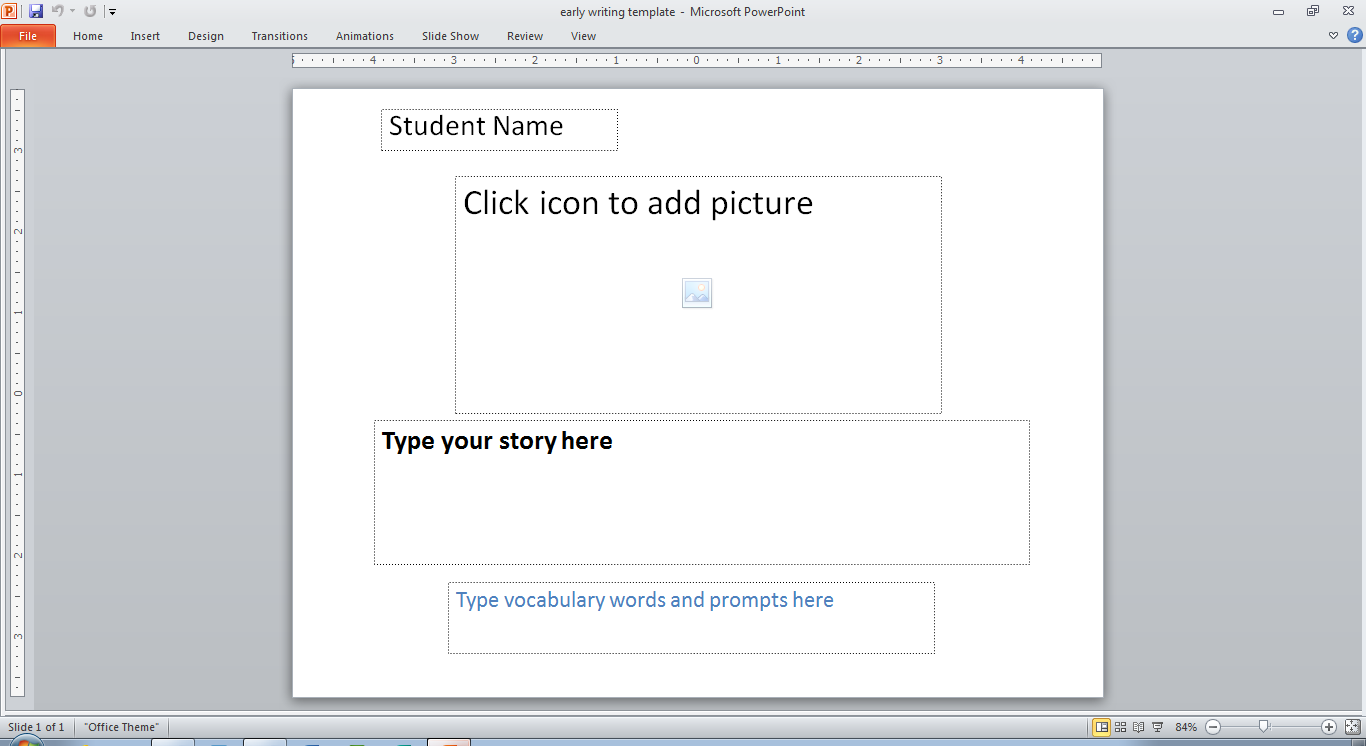 Using the template is a simple 4 step (or less) process:
Using the template is a simple 4 step (or less) process:- Type the student's name in the first field
- Select a picture (from the web or somewhere on your computer) for the student to write about and add it to the large picture field in the middle of the screen.
- (optional) Type helpful vocabulary words into the bottom box for the student to use in his/her story.
- Have the student type their story in the middle text box. Even if they are just scribbling using the keyboard, they are still playing with the alphabet and producing a piece of writing that can be saved and shared!
Thanks and happy writing!
Thursday, February 6, 2014
Hey! Can I try that? Free Self Determination AT booklet.
Do you ever feel like somebody is trying to shove a new idea at you, or get you to implement a drastic change to how you teach without your consent or input? Isn't it frustrating to be told, "This is what's best for you, and you're going to do it." without being asked how YOU feel about it? As I've been thinking about the concept of self determination and assistive technology lately, I've been wondering if this is how some of our students feel when we give them an unfamiliar piece of technology and say, "Here. This is what's best for you." without ever asking them how they feel about it. I think that allowing students to give input into the consideration of assistive technology will greatly increase their motivation to use AT, and will produce better outcomes for all concerned.
With that idea in mind, I wanted to share a resource a recently re-discovered called Hey! Can I Try That? It is a free booklet, designed by two premier AT experts, that you can use with students to teach them about the purpose of assistive technology and self determination. It includes:
http://www.educationtechpoints.org/manuals-materials/hey-can-i-try-that
http://www.wati.org/content/supports/free/pdf/HeyCanITryThat08.pdf
If you'd like your students with reading and writing disabilities to be able to independently read and complete the worksheet using AT supports, I've also converted the document to an accessible Google doc. Students can type directly into the document, and can also use a "text to speech" computer screen reader to read it aloud without adult help.
With that idea in mind, I wanted to share a resource a recently re-discovered called Hey! Can I Try That? It is a free booklet, designed by two premier AT experts, that you can use with students to teach them about the purpose of assistive technology and self determination. It includes:
- short, easy to read passages,
- case studies to bring abstract concepts to life for our students,
- worksheets for the students to complete, that ask for their ideas and opinions about themselves and their assistive technology.
http://www.educationtechpoints.org/manuals-materials/hey-can-i-try-that
http://www.wati.org/content/supports/free/pdf/HeyCanITryThat08.pdf
If you'd like your students with reading and writing disabilities to be able to independently read and complete the worksheet using AT supports, I've also converted the document to an accessible Google doc. Students can type directly into the document, and can also use a "text to speech" computer screen reader to read it aloud without adult help.
What is Word Prediction? This video explains in MUCH better than I can.
Have you ever tried to explain what Word Prediction technology is to someone who is not familiar with it? I have done this more times than I can count with students, teachers, parents, and administrators, and it is never as easy as I think it should be. That is why I was excited to find this nice video by the TextHelp company that explains quickly, simply, and visually what Word Prediction technology is, and what the potential benefits are for a variety of students, including the following groups:
-Students with Learning Disabilities
-ELL students
-Students with Physical Disabilities
-Poor Spellers
One note about the video: It is made by a specific software company, and explains things based on the way their particular software works, but the basic concepts would apply to any reputable word prediction product out there.
I am excited to include this short (less than 3 minutes) video in my AT toolbox to share with parents, students, teachers, and administrators in my never-ending quest to share the benefits of word prediction with as many people as I can. I have posted a link to the video here. I have also embedded the video into the blog below. Please enjoy and feel free to share with anyone who would benefit from a simple explanation of the features and benefits of word prediction. Here is a brief list of people you could share it with:
-Students
-Parents
-Fellow teachers
-Principals
-ELL teachers
-The Tier II or Literacy Coordinator
-The guy next to you at the gym (Ok, maybe not him, but you get the idea)
For more information about Word Prediction options available on a variety of platforms and for a variety of costs, click here.
-Students with Learning Disabilities
-ELL students
-Students with Physical Disabilities
-Poor Spellers
One note about the video: It is made by a specific software company, and explains things based on the way their particular software works, but the basic concepts would apply to any reputable word prediction product out there.
I am excited to include this short (less than 3 minutes) video in my AT toolbox to share with parents, students, teachers, and administrators in my never-ending quest to share the benefits of word prediction with as many people as I can. I have posted a link to the video here. I have also embedded the video into the blog below. Please enjoy and feel free to share with anyone who would benefit from a simple explanation of the features and benefits of word prediction. Here is a brief list of people you could share it with:
-Students
-Parents
-Fellow teachers
-Principals
-ELL teachers
-The Tier II or Literacy Coordinator
-The guy next to you at the gym (Ok, maybe not him, but you get the idea)
For more information about Word Prediction options available on a variety of platforms and for a variety of costs, click here.
Wednesday, January 22, 2014
How to enlarge font size on an iPad or iPod
Check out this nice article for a great tutorial on how to make a lot of the text on your iOS device easier to access visually.
Subscribe to:
Comments (Atom)